1. Introduction
In today’s fast-paced digital world, mobile notifications have become the heartbeat of our daily lives. They keep us informed, connected, and on track—whether it’s a new message from a loved one, an important work email, a payment reminder, or an app alert. Without notifications, we’d constantly have to open each app manually, wasting time and possibly missing urgent information. In fact, for many people, notifications are the very reason they carry their smartphones everywhere.
So, when notifications suddenly stop working, it feels more than just inconvenient—it can be frustrating, stressful, and sometimes even costly. Imagine missing a calendar reminder for an important meeting, overlooking a payment alert that leads to late fees, or not seeing a critical message from family during an emergency. What seems like a small glitch in your phone can have a ripple effect on your personal and professional life.
The problem of “mobile notifications not showing” is surprisingly common. Millions of users across Android and iOS devices face this issue at some point. It doesn’t matter whether you use a budget-friendly phone or a flagship model—software updates, app settings, or background restrictions can all interfere with notification delivery. And because there are multiple layers involved—your device, the app, the internet connection, and the operating system—figuring out the exact cause can sometimes feel overwhelming.
The good news is that you don’t need to be a tech expert to fix it. Most notification problems can be solved with simple adjustments in your phone’s settings. From tweaking app permissions and disabling “Do Not Disturb” to updating apps and clearing cache, there are plenty of quick fixes that work almost instantly. Even more stubborn issues usually have a solution, whether it’s resetting app preferences, adjusting system-level optimizations, or reinstalling problematic apps.
In this comprehensive guide, we’ll break down everything you need to know about notification problems. We’ll start by understanding how notifications actually work, then explore the most common causes behind why they fail, followed by step-by-step solutions you can try. We’ll also cover advanced troubleshooting for tricky cases and preventive tips so you can avoid these problems in the future.
By the end of this article, you’ll not only know why your notifications aren’t showing, but also how to fix the issue quickly and effectively, ensuring you never miss an important alert again. Whether you’re an Android or iPhone user, these methods will help you regain control and restore the reliability of your mobile notifications.

2. Understanding How Mobile Notifications Work
To effectively troubleshoot mobile notifications that aren’t showing, it’s important to first understand how notifications operate. Notifications are messages sent from an app or service to your device to alert you about updates, events, or actions requiring your attention. Despite their apparent simplicity, notifications involve multiple systems working together: the app itself, your device’s operating system, background services, and network connectivity.
2.1 Push vs. Pull Notifications
Mobile notifications generally fall into two categories:
- Push Notifications:
These are initiated by the app or server. For example, a messaging app sends a push notification when a new message arrives. The server communicates directly with your phone to deliver the alert instantly, even if the app is closed. - Pull Notifications:
These rely on your device or app periodically checking for updates. Email apps, for instance, often use pull notifications to sync new messages every few minutes. If this process is delayed, notifications may arrive late or not appear at all.
Understanding this distinction helps identify whether a delay or absence of notifications is due to the app/server or your device’s settings.
2.2 Role of Background Processes
For notifications to work correctly, apps often need to run background processes. These processes listen for updates from servers and generate alerts. Modern operating systems, however, aggressively manage background activity to save battery life. If background processes are restricted, apps may fail to push notifications, leading to missed alerts even when everything else seems normal.
2.3 Internet Connectivity
Notifications often require an active internet connection, especially push notifications. If your device is offline or experiencing weak signal strength, notifications may be delayed or not delivered. Apps that support offline notifications (like SMS or local reminders) are less affected, but most social media, email, and banking alerts rely on continuous internet access.
2.4 Operating System Notification Management
Both Android and iOS offer centralized notification management, allowing users to control which apps can send alerts and how they appear. Key components include:
- Notification permissions: Apps must be allowed to show Mobile Notifications.
- Alert styles: Banners, pop-ups, sounds, or vibrations can be configured individually.
- Priority and grouping: Some Mobile Notifications are prioritized or bundled to reduce clutter.
Misconfigured OS-level notification settings are one of the most common reasons alerts don’t appear.
2.5 App-Specific Notification Systems
Each app may have its own internal notification system. For example:
- Messaging apps often allow muting specific chats or setting quiet hours.
- Email apps can filter certain categories of messages from generating Mobile Notifications.
- Banking apps may require permissions for real-time alerts, sometimes disabled by default.
It’s important to check both device-level and app-level settings to ensure Mobile Notifications are fully enabled.
By understanding these mechanisms—push vs. pull Mobile Notifications, background processes, connectivity, and OS/app-level settings—you gain insight into why notifications may fail. In the next section, we’ll dive into the common causes of Mobile Notifications not showing, so you can identify exactly where the problem lies and prepare for the appropriate fixes.
3. Common Causes of Notifications Not Showing
Missing Mobile Notifications can stem from a variety of issues, ranging from simple misconfigurations to deeper device or app-related problems. Understanding these causes is crucial because it helps you apply the right fix quickly. Below, we explore the most common reasons your mobile notifications may fail.
3.1 Internet Connectivity Issues
Most mobile notifications, especially push notifications, rely on an active internet connection. If your device experiences weak Wi-Fi, low mobile data, or intermittent network coverage, Mobile Notifications may be delayed or never appear.
- Wi-Fi problems: Slow or congested networks may prevent Mobile Notifications from being delivered in real time.
- Mobile data issues: Limited data plans, poor reception, or roaming restrictions can block Mobile Notifications.
- Airplane mode: Accidentally enabling airplane mode disables all network communication.
Clues: Mobile Notifications work when connected to strong Wi-Fi but fail on mobile data, or vice versa.
3.2 Battery Saver / Power Optimization Settings
Modern smartphones include aggressive battery-saving features that limit background activity. While helpful for extending battery life, these settings often interfere with Mobile Notifications.
- On Android, battery optimization may restrict background apps from checking for updates.
- On iOS, Low Power Mode limits app refresh in the background.
Clues: Mobile Notifications appear only when the app is open, or they are delayed by several hours.
3.3 Do Not Disturb (DND) Mode
Do Not Disturb silences Mobile Notifications, calls, and alerts according to your configured schedule.
- Users often forget that DND is enabled.
- iOS also offers Focus modes that silence Mobile Notifications selectively.
- Android allows custom DND rules, which may block specific apps.
Clues: Notifications arrive once DND is turned off or appear in the notification history instead of as alerts.
3.4 App-Specific Notification Settings Disabled
Many apps have their own internal notification settings, independent of device settings.
- Messaging apps may mute individual chats or entire channels.
- Social media apps often allow users to turn off Mobile Notifications for likes, comments, or followers.
- Email apps may filter certain categories (promotions, updates) from generating Mobile Notifications.
Clues: Only some Mobile Notifications fail while others work correctly, indicating app-level restrictions.
3.5 OS-Level Notification Permissions Denied
Even if an app’s internal Mobile Notifications are enabled, your operating system may block them.
- Android and iOS both require apps to have explicit permission to show alerts.
- Permissions may be accidentally denied during installation or after updates.
Clues: No Mobile Notifications appear for specific apps, and the OS settings show alerts disabled.
3.6 Outdated Apps or Operating System
Notifications may fail if your apps or OS are outdated.
- Updates often include bug fixes that restore notification reliability.
- Older OS versions may have compatibility issues with the latest app features.
Clues: Problems began after an OS update or when using outdated app versions.
3.7 Data Saver or Restricted Background Data
Some devices restrict background data to reduce data consumption.
- Android users may have background data restricted per app.
- iOS may limit background app refresh under Low Data Mode.
Clues: Mobile Notifications only arrive when the app is open or the device is connected to Wi-Fi.
3.8 Cache/Data Corruption
Over time, app cache or system data may become corrupted. This can prevent Mobile Notifications from triggering or displaying correctly.
Clues: Clearing cache or reinstalling the app resolves the issue temporarily or permanently.
3.9 Device-Specific Bugs
Certain brands and models have unique quirks. Examples include:
- Xiaomi (MIUI): Aggressive app hibernation can block Mobile Notifications
- Samsung (One UI): Battery optimization settings sometimes override notification permissions.
- OnePlus (OxygenOS): Background process restrictions can interfere with push Mobile Notifications.
- iPhone (iOS): Focus modes and background app refresh issues occasionally block notifications.
Clues: Mobile Notifications work fine on other devices or accounts but fail on a specific phone model.
3.10 Conflicting Third-Party Apps
Third-party apps such as task killers, security apps, or VPNs can interfere with notification delivery.
Clues: Notifications resume after uninstalling or disabling the interfering app.
3.11 External Factors
Notifications may fail due to external issues outside your device:
- Server outages: Messaging or social apps may experience temporary server downtime.
- Regional restrictions: Some Mobile Notifications are limited by geographic location.
Clues: Other users report the same issue on social media or outage tracking sites.
Summary of Causes
The most common reasons Mobile Notifications fail include:
- Weak or unstable internet connection
- Battery saver or power optimization restrictions
- Do Not Disturb or Focus modes
- App-level notification settings disabled
- OS-level permissions denied
- Outdated apps or system software
- Background data restrictions
- Corrupted cache or app data
- Device-specific quirks
- Conflicting third-party apps
- Server outages or regional restrictions
By identifying which category your problem falls into, you can apply the appropriate fix efficiently.
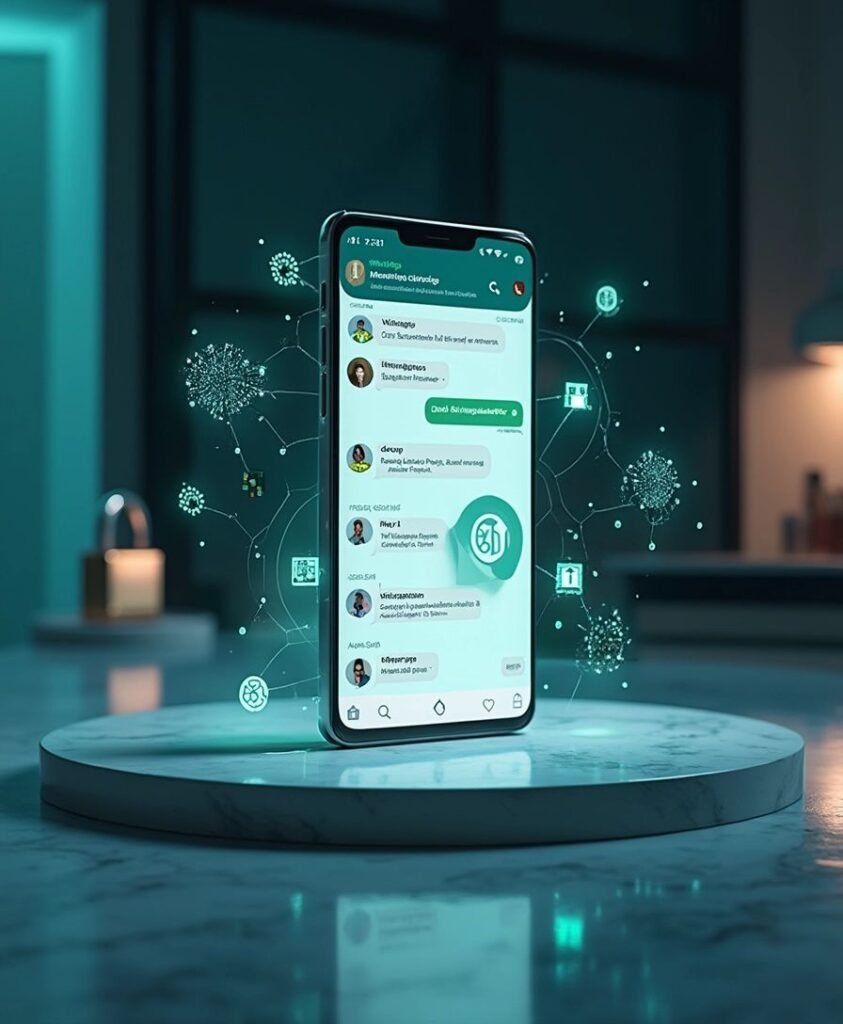
4. Quick Fixes for Notification Problems
Now that we’ve explored the common causes of mobile notifications not showing, it’s time to focus on solutions. The good news is that most issues are easily fixable with simple adjustments in your phone’s settings. Below, we break down the most effective quick fixes, organized by problem type.
4.1 Check Internet Connectivity
Since most Mobile Notifications require an active internet connection, the first step is to ensure your device is properly connected.
Fixes:
- Switch between Wi-Fi and mobile data: If Mobile Notifications fail on Wi-Fi, try mobile data, and vice versa.
- Restart your router or mobile hotspot: Sometimes the connection itself is unstable.
- Toggle Airplane Mode: Turn it on for 10 seconds, then off again to refresh network connections.
- Check data limits: Ensure you haven’t reached your daily/monthly mobile data cap.
Tip: Apps like WhatsApp, Gmail, and Facebook rely heavily on push Mobile Notifications, so a stable connection is crucial.
4.2 Enable App Notifications
Even if your device has network access, notifications won’t appear unless the app is allowed to send them.
On Android:
- Go to Settings → Apps → [App Name] → Notifications.
- Ensure Allow notifications is toggled on.
- Check subcategories (like messages, alerts, or promotional notifications) to make sure they’re enabled.
On iOS:
- Go to Settings → Notifications → [App Name].
- Enable Allow Notifications and choose alert style (banners, lock screen, or notification center).
Tip: Some apps have in-app notification settings that override system settings. Check the app’s settings menu to ensure alerts are enabled.
4.3 Disable Do Not Disturb (DND) Mode
Do Not Disturb mode silences notifications and calls.
- On Android: Quick Settings → Tap Do Not Disturb to turn it off.
- On iOS: Control Center → Tap the crescent moon icon.
- Check Focus modes on iOS, which may selectively block notifications.
Tip: Some phones allow exceptions for priority contacts. Review your DND rules to ensure important notifications aren’t blocked.
4.4 Adjust Battery Saver and Power Optimization Settings
Battery-saving features often restrict background activity, preventing Mobile Notifications from reaching your device.
On Android:
- Go to Settings → Battery → Battery Saver/Optimization → [App Name] → Don’t optimize.
- Some devices have manufacturer-specific optimizations (MIUI, One UI, OxygenOS). Make sure the app is excluded.
On iOS:
- Disable Low Power Mode in Settings → Battery.
Tip: If you use third-party battery optimization apps, consider disabling them for critical apps like messaging, email, and banking apps.
4.5 Allow Background Data Usage
Apps need permission to run in the background to check for updates and push Mobile Notifications.
On Android:
- Settings → Apps → [App Name] → Data Usage → Enable Background data.
On iOS:
- Settings → General → Background App Refresh → Enable for the app.
Tip: Restricting background data is a common reason notifications are delayed or missing.
4.6 Update Apps and System Software
Outdated apps or OS versions often cause notification failures.
- On Android: Google Play Store → My apps & games → Update.
- On iOS: App Store → Profile → Updates → Update.
- Check for system updates in Settings → Software Update.
Tip: Enable automatic updates to avoid future issues.
4.7 Clear App Cache and Data
Corrupted cache can prevent notifications from triggering properly.
On Android:
- Settings → Apps → [App Name] → Storage → Clear Cache.
- If issues persist, tap Clear Data (note: this may log you out).
On iOS:
- Offload the app via Settings → General → iPhone Storage → [App Name] → Offload App, then reinstall.
4.8 Reinstall the App
If notifications still don’t work, uninstalling and reinstalling the app can often fix internal bugs.
- Long press the app → Uninstall → Restart your device → Reinstall from Play Store or App Store.
Tip: Reinstalling ensures the app uses the latest version with default notification settings.
4.9 Restart the Device
A simple restart refreshes the system and can fix temporary glitches preventing notifications.
- Press and hold the power button → Restart.
- After restarting, test notifications to see if they appear correctly.
4.10 Device-Specific Settings
Some phones require extra adjustments:
- Xiaomi (MIUI): Disable App Battery Saver and enable autostart for important apps.
- Samsung (One UI): Go to Settings → Device Care → Battery → App Power Management and exclude critical apps.
- OnePlus (OxygenOS): Settings → Battery → Battery Optimization → Apps → Don’t optimize for priority apps.
- iPhone: Check Focus modes, ensure Background App Refresh is enabled, and disable Low Power Mode.
4.11 Quick Summary
By following the above steps, you can resolve most notification issues quickly:
- Check internet connection
- Enable app notifications
- Turn off Do Not Disturb
- Disable battery saver for apps
- Allow background data
- Update apps & OS
- Clear cache/data
- Reinstall apps
- Restart device
- Adjust device-specific settings
5. Advanced Troubleshooting
Sometimes, despite following all the quick fixes, mobile notifications may still fail. In such cases, you may need to dig deeper using advanced troubleshooting methods. These steps target persistent problems caused by system-level issues, third-party app conflicts, or deeper configuration errors.
5.1 Reset App Preferences
On Android devices, resetting app preferences can restore disabled apps, permissions, and notification settings without affecting personal data.
Steps:
- Go to Settings → Apps → Menu (three dots) → Reset app preferences.
- Confirm the reset.
Effects:
- Disabled apps are re-enabled.
- Notification permissions are restored.
- Background data restrictions are cleared.
Tip: This is especially useful if multiple apps have stopped sending notifications simultaneously.
5.2 Reset Network Settings
Network misconfigurations can prevent apps from connecting to servers, resulting in missing notifications. Resetting network settings provides a fresh start.
On Android:
- Settings → System → Reset options → Reset Wi-Fi, mobile & Bluetooth.
On iOS:
- Settings → General → Transfer or Reset iPhone → Reset → Reset Network Settings.
Note: This deletes saved Wi-Fi passwords, so make sure you have them handy.
5.3 Test in Safe Mode (Android Only)
Third-party apps, including task killers, VPNs, or security apps, can interfere with notifications. Safe Mode disables all third-party apps, helping you identify conflicts.
Steps:
- Press and hold the power button.
- Tap and hold Power Off until the Reboot to Safe Mode option appears.
- Tap OK to restart in Safe Mode.
- Test notifications in this mode.
Tip: If notifications work in Safe Mode, a recently installed app is likely causing the issue. Uninstall apps one by one to find the culprit.
5.4 Check System Logs and Diagnostic Tools
Some advanced users may use system diagnostic tools or log viewers to track notification failures. Apps like Logcat (Android) or Console (iOS) can reveal errors or conflicts that prevent notifications from being delivered.
Tip: This approach is recommended for technically savvy users or under guidance from device support.
5.5 Update or Reinstall System Services
Certain apps rely on system services to deliver notifications. For Android devices, Google Play Services plays a crucial role:
- Clear cache: Settings → Apps → Google Play Services → Storage → Clear Cache
- If persistent, update or reinstall Play Services to ensure proper functionality.
iOS users should ensure system services are updated via Settings → General → Software Update.
5.6 Factory Reset (Last Resort)
If all else fails and notifications are critical for your workflow, a factory reset may solve deeply rooted system issues.
Steps:
- Backup your data (contacts, photos, apps).
- Android: Settings → System → Reset options → Erase all data (factory reset).
- iOS: Settings → General → Transfer or Reset iPhone → Erase All Content and Settings.
Warning: This will erase all personal data. Only use this as a final solution.
5.7 Check for External or Server-Side Issues
Sometimes the problem isn’t on your device. External factors include:
- Server outages: Messaging, social media, or banking apps may have temporary server failures.
- Regional restrictions: Some services limit notification delivery based on your location.
- VPN conflicts: VPNs can interfere with push notifications by masking your IP address.
Tip: Use sites like DownDetector or the app’s official support page to check for widespread issues.
5.8 Device-Specific Advanced Settings
Certain manufacturers offer additional settings that affect notifications:
- Xiaomi (MIUI): Manage Security app → Battery → App Launch to allow auto-start and background activity.
- Samsung (One UI): Adjust Settings → Device Care → Battery → App power management.
- OnePlus (OxygenOS): Exclude apps from Battery Optimization.
- iPhone: Review Focus modes, Screen Time restrictions, and Background App Refresh.
Tip: Always check manufacturer forums for model-specific quirks, as they often reveal hidden notification settings.
5.9 When to Seek Professional Help
If notifications fail even after advanced troubleshooting:
- Hardware issues: A faulty RAM or system chip may prevent background processes from running.
- Persistent OS bugs: Contact the device manufacturer or carrier support.
- Critical apps: Banking or security apps may require direct support to resolve notification failures.

6. Preventing Future Notification Issues
While fixing notifications when they fail is important, preventing issues before they occur saves time, frustration, and potential missed alerts. By following a few proactive steps, you can keep your mobile notifications reliable and consistent.
6.1 Keep Apps and OS Updated
Regular updates ensure your apps and operating system work smoothly together:
- Updates often fix bugs that may prevent notifications.
- Enable auto-updates for apps in the Google Play Store or Apple App Store.
- Check for system updates periodically under Settings → Software Update.
Tip: Running outdated apps or OS versions is a common cause of delayed or missing notifications.
6.2 Avoid Aggressive Battery Optimization
Battery-saving apps or built-in device features can inadvertently block notifications:
- On Android, exclude important apps from Battery Saver or App Power Management.
- On iOS, avoid Low Power Mode during critical hours when notifications are essential.
Tip: Only use optimization for apps that are non-essential for real-time alerts.
6.3 Regularly Review Notification Permissions
Notification permissions can be accidentally disabled during updates or app installations:
- Check both device-level and app-level notification settings.
- Ensure apps you rely on for important alerts have full permissions and allowed alert styles (banners, sounds, lock screen).
Tip: Periodically review notification permissions, especially after installing new apps or OS updates.
6.4 Maintain Stable Internet Connectivity
Since most notifications require the internet:
- Use a reliable mobile data plan or strong Wi-Fi connection.
- Toggle airplane mode briefly if your network seems unstable.
- Avoid public Wi-Fi networks that may block push services.
Tip: Offline notifications (like SMS or local reminders) are less affected, but push alerts need stable connectivity.
6.5 Use Trusted Apps Only
Poorly coded third-party apps can interfere with notifications:
- Avoid using unknown apps for messaging or alerts.
- Be cautious with task killers, security apps, and VPNs that may block background processes.
Tip: Stick to apps from trusted developers and official app stores.
6.6 Backup and Reset Periodically
Over time, system glitches and cache corruption may affect notifications:
- Back up your device regularly.
- If notification issues become frequent, consider offloading apps, clearing cache, or performing a soft reset.
Tip: A clean system reduces the likelihood of recurring notification failures.
7. Conclusion
Mobile notifications play a crucial role in keeping us connected, organized, and informed in today’s fast-paced world. From work emails and calendar reminders to social media alerts and banking notifications, they help us stay on top of important tasks and events. When notifications fail to appear, it can lead to missed opportunities, delays, or unnecessary stress. Fortunately, most notification issues are entirely fixable with a structured approach.
In this guide, we’ve explored the common causes of missing notifications, including internet connectivity problems, battery optimization restrictions, Do Not Disturb or Focus modes, app-specific and system-level settings, outdated software, and device-specific quirks. We then provided quick fixes, such as enabling notifications, adjusting power settings, allowing background data, clearing cache, updating apps, and reinstalling problematic apps. For more stubborn issues, advanced troubleshooting methods like resetting app preferences, testing in Safe Mode, and even factory resets were covered, ensuring even persistent problems have solutions.
Prevention is equally important. Keeping your apps and operating system updated, reviewing notification permissions, maintaining a stable internet connection, avoiding aggressive battery optimization, and using trusted apps are simple yet effective strategies to reduce future notification problems. Regular maintenance, including backing up and resetting when necessary, can further ensure that notifications remain reliable over time.
By understanding how notifications work and knowing the steps to troubleshoot and prevent issues, you can regain control over your mobile device’s alert system. With the tips and techniques outlined in this guide, you’ll never have to worry about missing important notifications again, whether it’s a crucial work email, an urgent message, or a personal reminder.
Reliable notifications are not just a convenience—they are essential to staying organized, connected, and responsive in a digital world. By applying the methods discussed, you can ensure your mobile alerts work seamlessly, keeping your life running smoothly without interruptions.

