Introduction
Email has become an indispensable tool in both professional and personal life. Whether it’s communicating with colleagues, receiving important updates from service providers, or managing personal correspondence, email is a primary medium of modern communication. Because of its central role, we expect emails to arrive in real-time across all our devices—phones, tablets, laptops, and desktops—without any hiccups.
However, one of the most common and frustrating problems users face is when emails fail to sync across devices. Imagine sending an important email from your laptop but not seeing it appear on your phone, or receiving notifications late, or worse, missing emails entirely. Such synchronization issues can disrupt workflows, lead to missed deadlines, and create confusion in both professional and personal contexts.
Email Not Syncing is a complex process that involves the interaction between your device, your email client or app, and the mail server. Various factors—from network connectivity issues and incorrect account settings to server-side problems and device-specific configurations—can interfere with this process. Understanding why emails may not sync and knowing how to troubleshoot them is essential for maintaining seamless communication.
This article provides a comprehensive guide to diagnosing and resolving email sync issues across devices. It covers how email synchronization works, common causes of Email Not Syncing problems, device-specific issues, step-by-step troubleshooting techniques, and preventive measures to avoid future disruptions. Whether you are a casual email user, a student managing multiple accounts, or a professional relying heavily on email for work, these insights will help you ensure your emails are always up-to-date across all your devices.
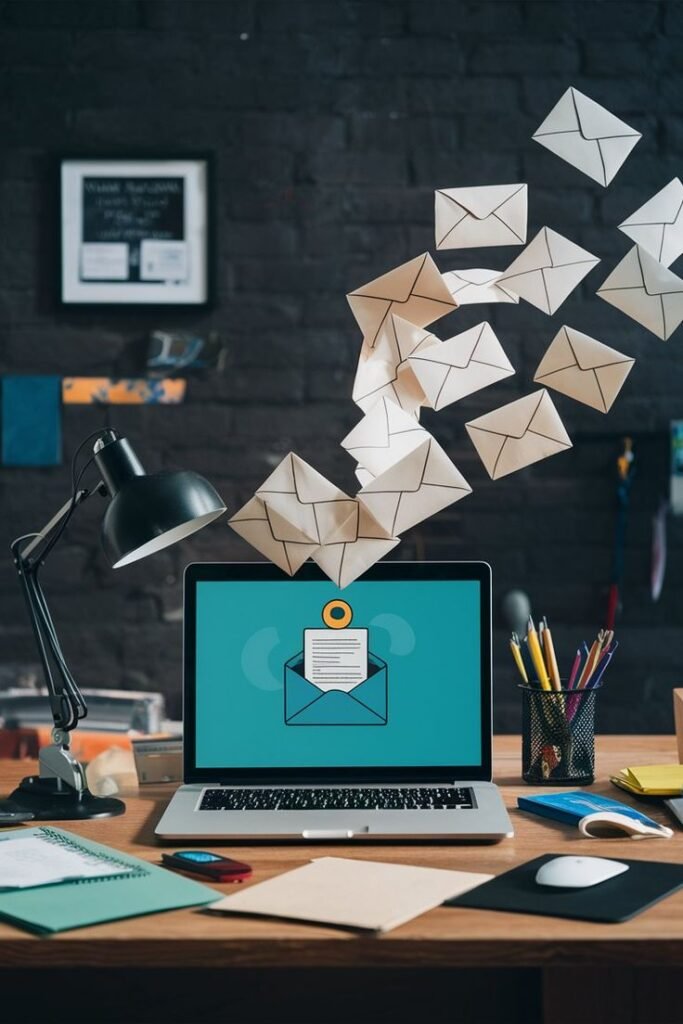
2. How Email Sync Works
Understanding how email synchronization works is crucial to diagnosing and fixing issues. When emails fail to sync across devices, it is often due to a mismatch between how your device communicates with the email server or how the server handles incoming and outgoing messages.
2.1 Email Protocols: IMAP, POP3, and Exchange
There are three main protocols that email clients use to communicate with mail servers:
- IMAP (Internet Message Access Protocol)
IMAP is designed to keep your email synchronized across multiple devices. When you read, delete, or move an email on one device, these changes are reflected on all other devices connected via IMAP. This protocol is ideal for users who access their email on phones, tablets, and computers. - POP3 (Post Office Protocol 3)
POP3 downloads emails from the server to a single device and typically removes them from the server afterward. Because emails are stored locally, actions performed on one device (like deleting or moving emails) are not reflected on other devices. POP3 is less suitable for multi-device access. - Exchange / Microsoft Exchange ActiveSync
Exchange is commonly used in professional environments and supports real-time synchronization of emails, calendars, contacts, and tasks. It works similarly to IMAP but with additional features tailored for business communication.
2.2 Sync Methods: Push, Fetch, and Manual
Email clients can use different methods to retrieve messages:
- Push
Emails are delivered automatically to your device as soon as they arrive on the server. Push provides real-time updates and is common for Exchange and some IMAP accounts. - Fetch
The client checks the server at regular intervals (every 5, 15, or 30 minutes) and downloads new messages. Fetch is less immediate than push and may cause slight delays in receiving emails. - Manual
The client only retrieves new emails when the user opens the app and manually refreshes the inbox. This method can cause emails to appear delayed or out of sync.
2.3 Device and Server Communication
Synchronization depends on continuous communication between your device and the server. When your device connects, it requests updates, compares the state of emails (read/unread, deleted, moved), and adjusts accordingly. Factors like network interruptions, server latency, or outdated settings can disrupt this communication, resulting in emails not appearing correctly or updates failing to propagate.
2.4 Multi-Device Considerations
When multiple devices access the same email account, they rely on the server to maintain a consistent state. IMAP and Exchange handle this efficiently, while POP3 often causes discrepancies. Proper configuration ensures that all devices reflect the same inbox status, preventing confusion caused by missing or unsynchronized emails.
By understanding these basic mechanisms, you can better identify where synchronization failures occur—whether it’s the protocol, sync method, server communication, or device-specific configuration. This knowledge forms the foundation for troubleshooting email sync issues effectively.
3. Common Causes of Email Sync Issues
Email synchronization issues can arise from a variety of factors, ranging from simple user errors to complex server-side problems. Identifying the root cause is essential for effective troubleshooting. Below are the most common reasons why emails may not sync across devices:
3.1 Incorrect Email Settings
One of the primary reasons emails fail to sync is incorrect account configuration. Each email account requires specific settings for incoming and outgoing servers, port numbers, and security protocols:
- IMAP/POP3 Settings: Using POP3 instead of IMAP on a device meant for multi-device access can prevent Email Not Syncing.
- SMTP Settings: Incorrect outgoing server settings may prevent emails from sending or updating status across devices.
- SSL/TLS Settings: Security misconfigurations can block the device from connecting to the server.
Ensuring your email client matches the provider’s recommended settings is a crucial first step.
3.2 Poor or Unstable Internet Connection
Synchronization requires a stable internet connection. Even a slight interruption can cause emails to appear delayed or not appear at all:
- Mobile networks with weak signals can fail to push updates in real-time.
- Public Wi-Fi networks may block certain email ports or restrict access, causing sync failures.
- Intermittent connectivity can cause partial downloads or duplicate emails.
3.3 Outdated Email Clients or Operating Systems
Email apps and operating systems frequently release updates to fix bugs and improve compatibility. Using an outdated app or OS can result in synchronization problems:
- Older versions may not support newer security protocols.
- App-specific bugs may interfere with push notifications or folder synchronization.
Regularly updating both the email client and your device OS ensures smooth Email Not Syncing.
3.4 Account Authentication Issues
Authentication problems can prevent devices from accessing your email account:
- Incorrect Passwords: Simple typos or outdated saved passwords can block sync.
- Two-Factor Authentication (2FA): Accounts with 2FA may require app-specific passwords or additional verification steps.
- Account Lockouts: Repeated failed login attempts can temporarily block Email Not Syncing.
3.5 Server-Side Issues
Sometimes the problem is not on your end:
- Email Provider Downtime: Gmail, Outlook, or Yahoo may experience temporary outages.
- Server Maintenance: Scheduled maintenance can temporarily prevent updates from Email Not Syncing.
- Quota Limitations: Exceeding mailbox storage limits can block incoming emails.
3.6 Conflicts with Multiple Devices
Using multiple devices simultaneously may create conflicts if sync isn’t configured properly:
- Emails deleted on one device may reappear on another if IMAP isn’t set correctly.
- Changes to folders or labels may not propagate across all devices.
- Multiple email clients accessing the same account can sometimes overwrite local changes.
3.7 Security Software or Firewall Restrictions
Antivirus software, VPNs, or firewalls can block communication between your device and the email server:
- VPNs may route traffic through regions where the email provider blocks connections.
- Firewalls can prevent the email client from accessing required ports.
- Security apps may treat Email Not Syncing as a suspicious activity and restrict updates.
Understanding these common causes equips you to tackle sync issues more effectively. Once the root cause is identified, it becomes easier to apply the correct solution, whether that involves adjusting settings, updating apps, or contacting your email provider.

4. Device-Specific Problems
While email protocols and server settings apply universally, each device type—Android, iOS, Windows, or Mac—has its own configuration quirks that can affect email synchronization. Understanding these device-specific issues can help you troubleshoot effectively.
4.1 Android Devices
Android phones and tablets are popular for mobile email access, but several common issues can interfere with Email Not Syncing:
- Sync Settings Disabled: Many Android devices allow users to toggle sync on or off for individual accounts. If disabled, emails won’t update automatically.
- Battery Optimization Restrictions: Android often limits background activity for apps to save battery. Email apps may be restricted from Email Not Syncing in the background.
- Gmail App Issues: Sometimes the Gmail or third-party email apps may experience glitches, such as stuck messages or delayed notifications. Clearing cache or reinstalling the app often helps.
- Incorrect App Permissions: Apps need permissions for storage, network access, and notifications. Without these, syncing may fail.
Quick Hacks for Android:
- Go to Settings → Accounts → [Your Email] → Account sync, and ensure Email Not Syncing is enabled.
- Disable battery optimization for the email app.
- Clear the app cache or reinstall if issues persist.
4.2 iOS Devices (iPhone & iPad)
iOS devices also have unique behaviors that may affect email sync:
- Mail App Settings: Users need to ensure that Fetch, Push, or Manual sync settings are correctly configured for each account.
- iCloud Conflicts: When using multiple accounts, conflicts with iCloud email can prevent other accounts from Email Not Syncing properly.
- iOS Updates: Outdated versions may have bugs affecting push notifications and folder synchronization.
- Background App Refresh Disabled: If disabled, the Mail app cannot update automatically when running in the background.
Quick Hacks for iOS:
- Go to Settings → Mail → Accounts → Fetch New Data, and verify Push is enabled where supported.
- Enable Background App Refresh for the Mail app.
- Remove and re-add the email account if Email Not Syncing remains inconsistent.
4.3 Windows Devices (Outlook or Mail App)
For Windows PCs or laptops, users often rely on Outlook or the built-in Mail app:
- Credential Issues: Stored credentials in the Windows Credential Manager may be outdated or corrupted, preventing proper login.
- Outdated Outlook or Office Suite: Older versions may fail to communicate effectively with modern email servers.
- Security Software Conflicts: Antivirus, firewall, or VPN software can block ports required for Email Not Syncing.
- Large Mailboxes: Outlook may struggle to sync very large inboxes or folders with numerous attachments.
Quick Hacks for Windows:
- Update Outlook to the latest version.
- Clear stored credentials in Credential Manager and re-enter login details.
- Temporarily disable firewall or antivirus to check if they’re blocking sync.
- Archive old emails to reduce mailbox size.
4.4 Mac Devices (Apple Mail or Third-Party Clients)
Mac users face similar but slightly different issues:
- Keychain Conflicts: Stored passwords in macOS Keychain may become outdated or conflicted.
- Mail App Bugs: Apple Mail occasionally fails to sync properly with IMAP servers, requiring app resets or updates.
- Third-Party App Configurations: Clients like Thunderbird or Spark require proper IMAP/SMTP setup; misconfigured ports or authentication can block sync.
Quick Hacks for Mac:
- Check Keychain access and update saved passwords.
- Ensure macOS and Mail app are updated.
- Remove and re-add email accounts if Email Not Syncing fails.
Device-specific issues often compound general sync problems, especially for users accessing the same account across multiple devices. By addressing these quirks, you can eliminate a major source of email inconsistencies.
5. Step-by-Step Troubleshooting Guide
When emails fail to sync across devices, following a systematic troubleshooting approach ensures you identify and fix the problem efficiently. This step-by-step guide covers general methods that work across Android, iOS, Windows, and Mac devices.
5.1 Check Your Internet Connection
Email Not Syncing requires a stable internet connection. Before diving into settings:
- Verify Wi-Fi or mobile data is working.
- Test by browsing a website or using another online app.
- Switch networks if possible (e.g., from Wi-Fi to mobile data) to rule out network-specific issues.
5.2 Verify Email Server Settings
Incorrect server settings are a leading cause of sync failures. Check the following:
- Incoming server: Ensure IMAP or POP settings match the provider’s recommended configuration.
- Outgoing server (SMTP): Confirm the port and security settings are correct.
- SSL/TLS: Make sure secure connections are enabled if required.
- Authentication: Ensure the correct username and password are entered.
5.3 Remove and Re-Add the Account
Sometimes the simplest solution is the most effective. Removing and re-adding your email account can reset sync settings:
- Backup important data if needed.
- Remove the account from the device.
- Reboot the device.
- Re-add the account using correct settings.
5.4 Update Email Client and Device OS
Outdated software can create compatibility issues:
- Update your email app (Gmail, Outlook, Mail, Thunderbird, etc.).
- Update your device’s operating system to the latest version.
- After updating, restart the device and check Email Not Syncing.
5.5 Clear Cache and Data (Mobile Devices)
Accumulated cache or corrupted app data may prevent Email Not Syncing:
- Android: Settings → Apps → [Email App] → Storage → Clear Cache / Clear Data.
- iOS: Remove and re-add the app or use offload feature in Settings → General → iPhone Storage → Mail.
5.6 Check Security Settings and Firewalls
Email clients must communicate with servers through specific ports:
- Temporarily disable firewall or antivirus software to see if it’s blocking sync.
- If using a VPN, disconnect to ensure it’s not interfering.
- For corporate accounts, check with IT about server-side security restrictions.
5.7 Ensure Proper Folder/Subfolder Email Not Syncing (IMAP)
IMAP accounts rely on folder synchronization:
- Verify that all folders (Inbox, Sent, Drafts, etc.) are subscribed and syncing.
- Some clients allow selective folder syncing; ensure important folders are included.
- Check server-side settings for folder visibility.
5.8 Adjust Sync Frequency
Sometimes emails appear delayed because of fetch or push settings:
- Set push for real-time updates if supported.
- If push is unavailable, decrease fetch interval to 5–10 minutes for near-instant Email Not Syncing.
- Avoid manual-only settings unless intentional.
5.9 Use Webmail to Verify Server Functionality
Access your Email Not Syncing via a web browser to determine if the server is the issue:
- If emails appear on webmail but not devices, the problem is likely device-side.
- If emails are missing from webmail, the issue may be server-side, requiring provider support.
Following this systematic troubleshooting process usually resolves most Email Not Syncing problems. These steps cover basic network issues, app and device configuration, security settings, and server-side verification, ensuring that your emails remain up-to-date across all devices.

6. Advanced Troubleshooting
When basic troubleshooting fails, advanced techniques can help identify and resolve persistent Email Not Syncing issues. These methods are especially useful for users with multiple devices, large inboxes, or corporate Email Not Syncing accounts.
6.1 Use Webmail to Check Server Status
Even after verifying device settings, issues may be server-side:
- Log into your Email Not Syncing provider’s web interface (Gmail, Outlook, Yahoo, etc.).
- Confirm that all emails appear correctly and folders are up-to-date.
- Check for notifications regarding server outages, maintenance, or account limits.
- If emails are visible in webmail but not on devices, the problem is likely device-specific.
6.2 Review IMAP/POP Logs
Email Not Syncing clients often provide access to logs that record communication between the device and server:
- Check for error messages such as “authentication failed,” “connection timed out,” or “folder sync error.”
- Logs can indicate whether the issue lies with the server, app, or device configuration.
- Advanced users or IT support teams can use these logs to diagnose intermittent or complex Email Not Syncing failures.
6.3 Resolve Conflicts Across Multiple Devices
Multiple devices accessing the same account can sometimes cause conflicts:
- Ensure all devices use IMAP or Exchange, not POP3.
- If an Email Not Syncing is deleted on one device but reappears on another, check folder subscription settings.
- Consider temporarily removing less critical devices from the account to isolate the problem.
- Synchronize all folders on each device before re-adding removed devices.
6.4 Adjust Sync Frequency and Push Settings
Even advanced users can face delayed emails due to sync settings:
- Increase the frequency of fetch intervals for near-real-time updates.
- Enable push notifications where supported by the server.
- For Exchange accounts, verify that ActiveSync policies allow frequent Email Not Syncing.
- Avoid setting devices to manual-only sync if you rely on timely Email Not Syncing delivery.
6.5 Check Storage Limits and Mailbox Size
Large mailboxes can prevent smooth synchronization:
- Many servers limit mailbox size or the number of emails that can sync at once.
- Archive or delete old emails to reduce mailbox size.
- For IMAP accounts, avoid Email Not Syncing folders with thousands of messages if possible.
- Regularly empty the Trash and Spam folders to maintain optimal sync performance.
6.6 Advanced Security Considerations
Security measures can inadvertently block Email Not Syncing:
- Two-Factor Authentication (2FA): Some clients require app-specific passwords.
- VPNs and Firewalls: Ensure that Email Not Syncing ports (IMAP: 993, POP3: 995, SMTP: 465/587) are open.
- Antivirus or Security Software: Temporarily disable or whitelist your Email Not Syncing app.
6.7 Contact IT or Provider Support
If advanced troubleshooting fails:
- Corporate users should contact IT for Exchange or Office 365 policies affecting sync.
- Personal users should contact the Email Not Syncing provider’s support team.
- Provide error logs, screenshots, and device information for faster resolution.
Advanced troubleshooting techniques help resolve stubborn Email Not Syncing issues that basic steps cannot fix. By systematically checking server logs, device conflicts, mailbox sizes, and security settings, you can ensure seamless synchronization across all devices.
Related Post: 7 Proven Fixes for Smartwatch Not Receiving Calls or Messages

